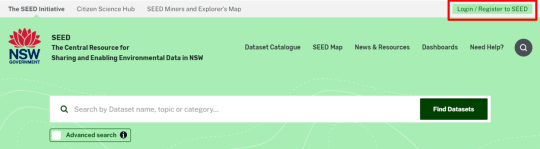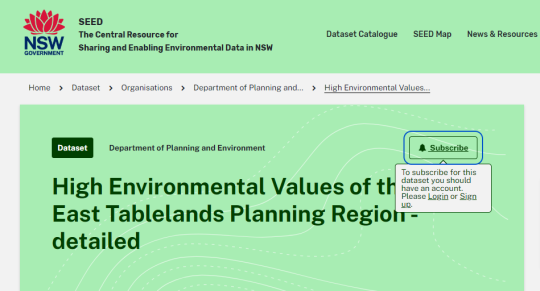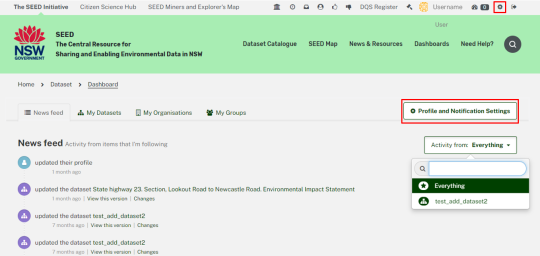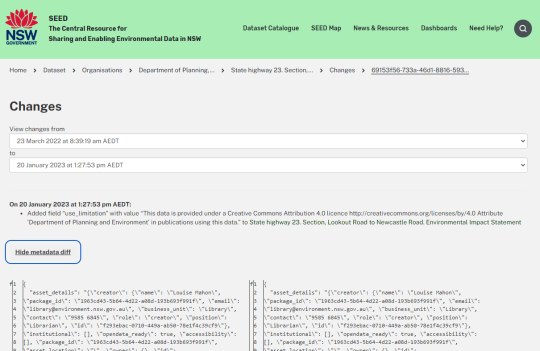Finding data on the Dataset Catalogue
Subscribing to Datasets
Subscribing to Datasets
By subscribing to a dataset or dataset filter, you will be notified when any updates or changes are made. This change can be anything from dataset description updates to altered dataset attachments and web services. This will ensure you are kept up to date with changes to datasets or filters you are interested in, so you have the most up-to-date information and reduce the occurrence of broken links.
Login/Register to SEED
To subscribe to a dataset, navigate to the SEED dataset catalogue and click Login/Register to SEED in the top right hand corner of the screen.
Note: you can also get to the login/registration screen while browsing the dataset catalogue if you click ‘subscribe’ on a dataset and you are not logged in. You will be automatically subscribed to that dataset when you have created an account or logged in.
Log in or create an account. Enter your details and use the 'i' tooltips for more information.
New Dataset Notification Preferences
You can elect to receive new dataset notifications for all datasets or specific filters you are interested in. Set your specific preferences by clicking ‘yes’ to expand the box.
You can elect to receive notifications for all new datasets OR only the filters you select, and you can select multiple fields for each filter type. The filters are the same as the filters in the SEED dataset catalogue.
Specify how you want to receive these notifications, either via the SEED portal (Web) or both the SEED portal and email. Note, the frequency can be set for emails, however, notifications via the SEED website are immediate.
These preferences can be edited in your account management area at any time once you have created an account.
Once you click sign up you will be sent an email with a link you will need to follow to activate your account. If you do not receive an email within a few hours, please contact us via info.seed@nsw.gov.au
Your dashboard
Once you log in, you will be navigated to your dashboard newsfeed. In your news feed, you will see:
- a log of your account updates
- changes to existing datasets you have subscribed to
- new SEED datasets you have subscribed to receive notifications for.
You can search and filter activity from existing subscribed datasets using the menu on the right-hand side of your news feed.
If you are not on the news feed when a notification comes through, you will have a notification in the dashboard icon at the top right-hand corner.
To manage your profile or subscriptions any time, click on the ‘Profile and Notification Settings’ menu on the dashboard or the cog icon in the top right-hand corner.
Managing your profile
Once in the manage profile area, you can change/add in details, password and an image. You can also manage your preferences for new dataset subscriptions, existing dataset subscriptions and subscribe to our newsletter.
Notification preferences for existing subscribed datasets
Existing subscribed datasets will be listed when the ‘Subscribed datasets list’ is clicked. If you have not subscribed to any datasets, then you need to head over to the SEED dataset catalogue while logged in, find a dataset you are interested in and click subscribe.
To unsubscribe to a dataset, you can click on it from the subscribed datasets list which navigates you to the dataset record and click ‘unsubscribe’. You can navigate directly to the record in the dataset catalogue to unsubscribe.
Like the new datasets, you can elect to receive them via SEED or SEED and Email and adjust the frequency these emails will be sent to you. The change will show up in your dashboard and you can filter to view a changelog for each subscribed dataset.
Viewing changes to subscribed datasets
From the dashboard news feed, you will see notifications for any changes to existing datasets you have subscribed to. You can view the current version from these notifications by clicking ‘view this version’ and changes to this dataset by clicking on ‘changes’.
When you click on ‘changes’ you will be navigated to the dataset change page. On this page, you can select the time frame for changes you want to see as well as the detailed metadata changes.